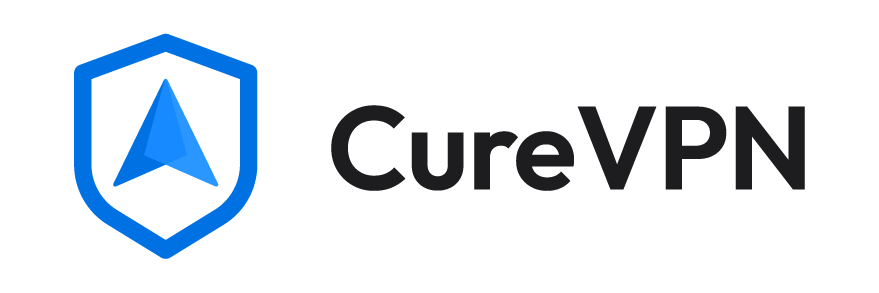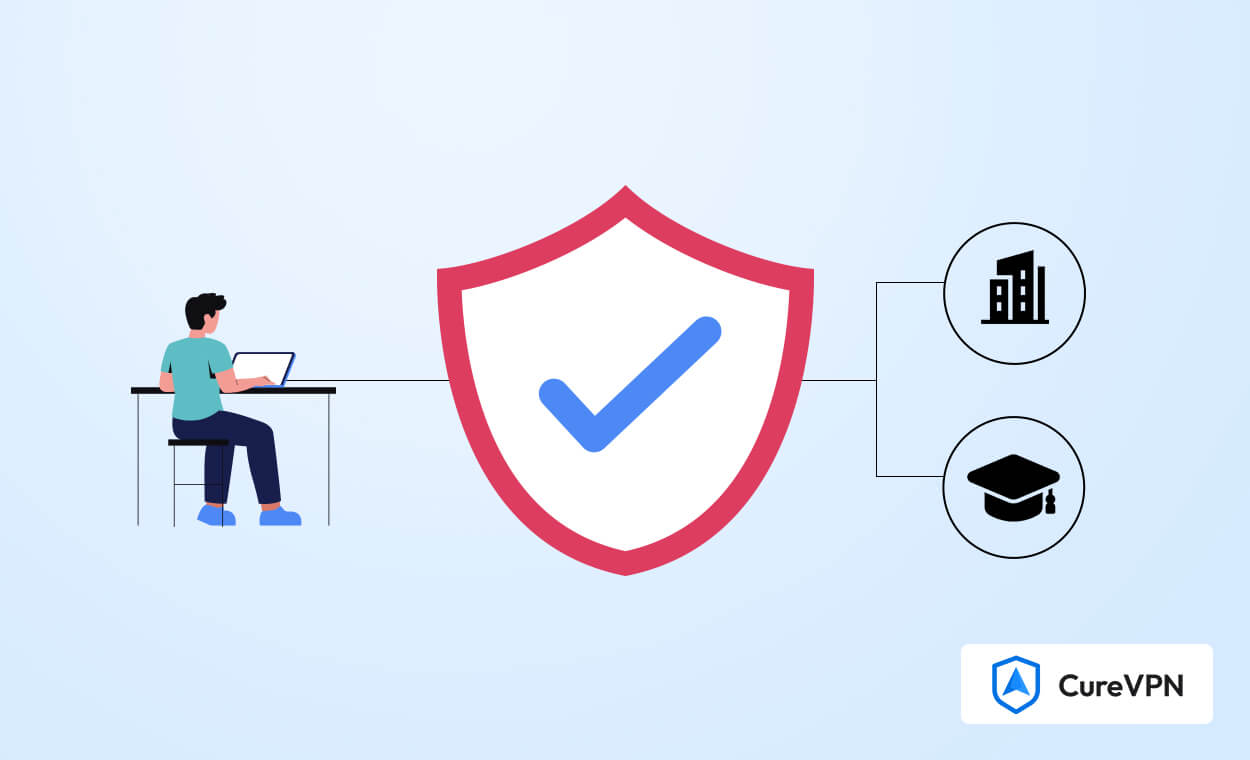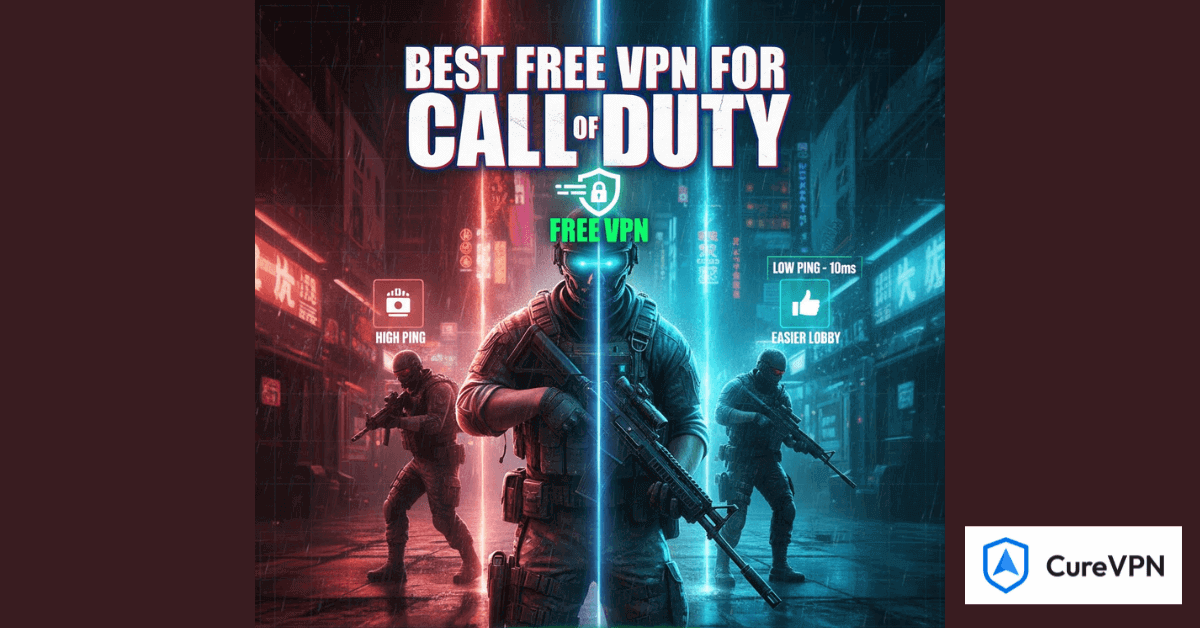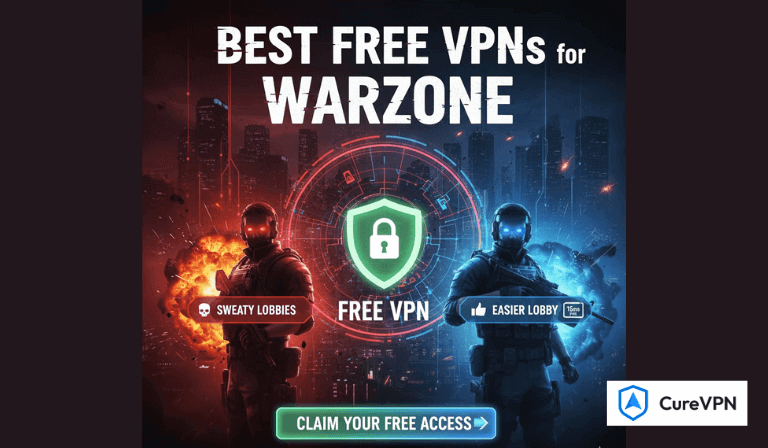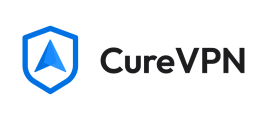Your school and office may not allow you to access unrelated content. Schools and offices usually block social media and apps, which can frustrate many. Now, a large number of tools and techniques can assist you in bypassing school or office restrictions.
A VPN is the most trusted and powerful tool available for bypassing restrictions. It can hide your online activity and let you access blocked content safely. However, sometimes, even if you are using a VPN, you cannot access restricted sites in school or the office.
In this guide, we’ll help you learn how to use a VPN to safely bypass school or office restrictions.
So, without further ado, let’s dig deeper.
Why Do Schools or Offices Restrict Social Media or Apps?
The purpose of blocking unwanted content like social media or apps is simple: to keep students and employees focused on their tasks. However, there can be other purposes behind restricting content.
- Its purpose can be to protect the organization’s privacy, because some links can be unsafe.
- They want to prevent network slowdowns caused by video streaming or heavy content on social media.
- The organization wants to ensure users follow acceptable use policies set by the institution.
- They block inappropriate or offensive content that could harm the organization’s image.
- Especially in schools, it helps reduce online conflicts among students.
How to Use a VPN to Bypass School or Office Restrictions?
Here are the simple steps to follow when using a VPN to safely bypass school or office restrictions.
Step 1: Choose a reliable VPN
Pick a trusted VPN like Cure VPN. Free VPNs often fail to unblock sites. They may also slow down your connection. A paid VPN gives better speed and security. Always check reviews before selecting one.
Step 2: Download and install the VPN
Go to Cure VPN’s official website. Download the app for your device. No worries; it is available for all devices, including PCs and mobile devices. Once you download the app, run the installer and follow the steps on the screen. The process will take only a couple of minutes to complete.
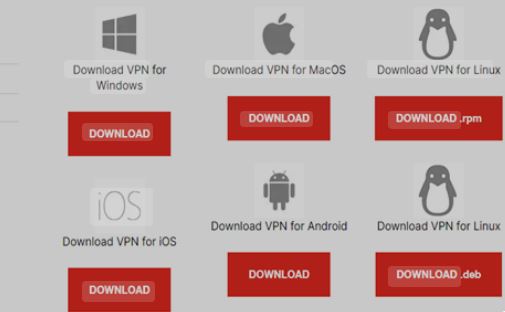
Step 3: Open the VPN app
Launch Cure VPN after installation. Sign in with your account details. If you don’t have an account, create one first. It will ask you to provide the basic information, like your name and email, to sign up. Once sign up, sign in to your VPN account to access its functions.
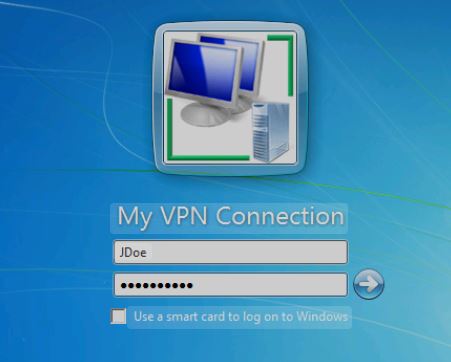
Step 4: Select a server
Choose a server in a different country. This changes your IP address, so websites will think you are in that location. It is good if you choose the nearest server that offers a fast speed.
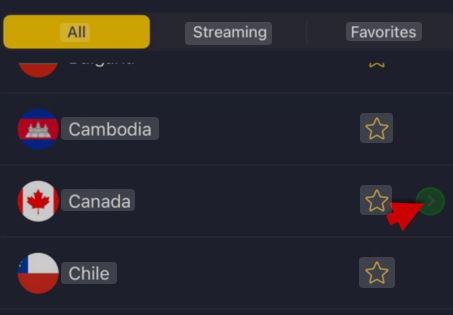
Step 5: Connect to the VPN
Once you have selected the desired location for your VPN, click the Connect button. Wait a few seconds. The VPN will now secure your connection.
Step 6: Access blocked sites
Open your browser once connected. You can now visit restricted websites safely.
Step 7: Disconnect when done
Always turn off the VPN after use. This saves bandwidth and improves speed.
After connecting to Cure VPN, you can access your desired websites and links. However, ensure you do not open the harmful links or content that harms your organization’s image.
Tips to use a VPN that is blocked by your Office or School
You may also experience that you cannot access the content even if you are connected to a VPN. If you experience this, below are some tips to help you use a VPN even if your office or school blocks it.
- First, check your VPN subscription. Sometimes, it shows problems when the subscription has expired. If it has expired, renew the subscription to browse safely.
- If you are still experiencing the problem, change the VPN protocol. Cure VPN supports different protocols. Try switching to WireGuard or IKEv2 protocols, which are harder to block.
- Use obfuscated servers that hide VPN traffic and make it undetectable.
- Schools or offices often block common VPN ports. Try to switch ports to port 443 ( HTTPS). It is hard to block.
- Try browser extensions. Check for your browser extension. If a VPN extension is available, try these extensions, which can easily bypass restrictions.
- If you are a tech-savvy user, try SSH tunneling. It helps to route traffic through another server.
How do You Unblock Websites on a School Chromebook using a VPN?
Use a VPN to unblock sites on your school Chromebook. A VPN hides your internet traffic, and you don’t need admin rights to use it. Choose a reliable VPN like Cure VPN. Visit their website and connect. No downloads are needed.
If the school blocks the VPN, try different servers. Do not try a free VPN because its limited features do not allow you to bypass strong restrictions. Avoid proxies or Tor because they often don’t work without downloads. A VPN is the easiest way.
FAQs (Frequently Asked Questions)
Is using a VPN legal in school or at the office?
Yes, using a VPN is usually legal. But some schools and offices ban them. Always check your institution’s rules. Breaking them could lead to trouble. Cure VPN keeps your data safe, but use it responsibly.
Can my school detect a VPN?
Some schools can detect VPNs, but Cure VPN uses strong encryption, which makes it harder to track. Obfuscated servers hide VPN use. Still, avoid suspicious activity to stay safe.
Are free VPNs safe for school use?
Free VPNs often log your data, which they may sell or use to show ads. Cure VPN offers better security and doesn’t track your activity. Paid VPNs are safer for bypassing restrictions.
Conclusion
A VPN helps bypass school or office restrictions. Through its encryption features, it hides your online activity and changes your location, making it almost impossible for schools or offices to see your traffic.
However, if you face a problem accessing your desired website or content, follow the steps we have provided above. Always use a trusted VPN that ensures complete safety. Cure VPN is the best option for enjoying secure and worry-free internet browsing anywhere.